Shipping classes can be used to group products of similar type and used by some shipping methods, such as Flat Rate Shipping, to provide different rates to different classes of product.
For example, with shipping classes and Flat Rate Shipping, it’s possible to create different flat rate costs for different product types, like bulky items and small items.
Shipping classes are used to group products – they are not used directly to offer shipping rates to customers. To set up shipping rates, configure Shipping Zones, and then add your shipping class costs to a shipping method, like Flat Rate.
Add Shipping Classes
- Go to: WooCommerce > Settings > Shipping > Shipping Classes.
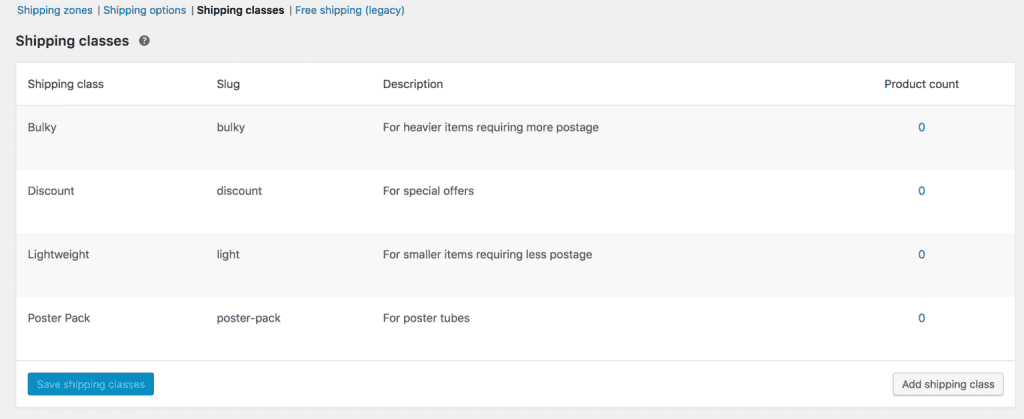
The screen lists existing classes.
2. Select Add Shipping Class beneath the table. A new row appears.
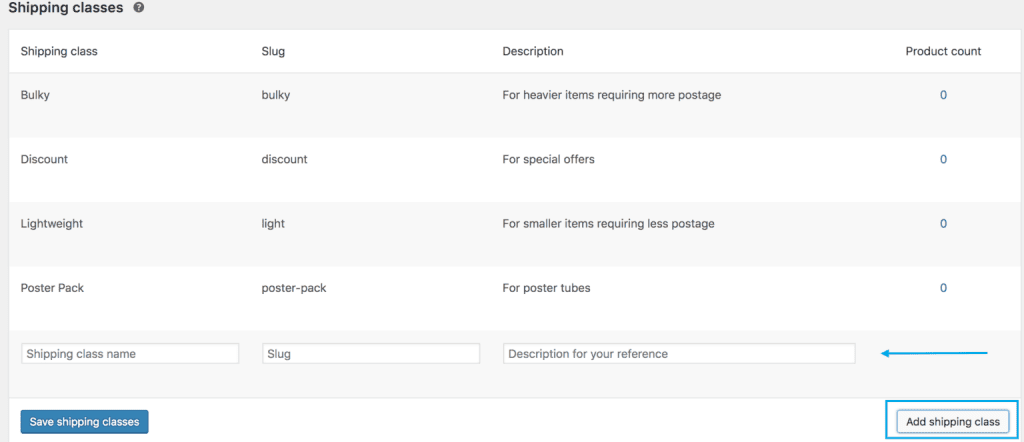
3. Enter a Shipping Class Name and description. Slug (unique identifier) can be left blank and auto-generated, or you can enter one.
4. Save Shipping Classes.
Edit and Delete Shipping Classes
To edit or remove a shipping class:
- Hover over Shipping Class Name. Options appear.
- Select Edit to revise the name, slug, or description. Or Remove to delete the shipping class.

3. Save Shipping Classes.
Assign shipping classes to products
To apply these rates to a specific class of products (e.g., bulky or heavy items), you need to assign them.
1/ Go to: WooCommerce > Products.
2/ Select the product, and Edit.

3/ Go to Shipping, and select the Shipping Class from the dropdown.
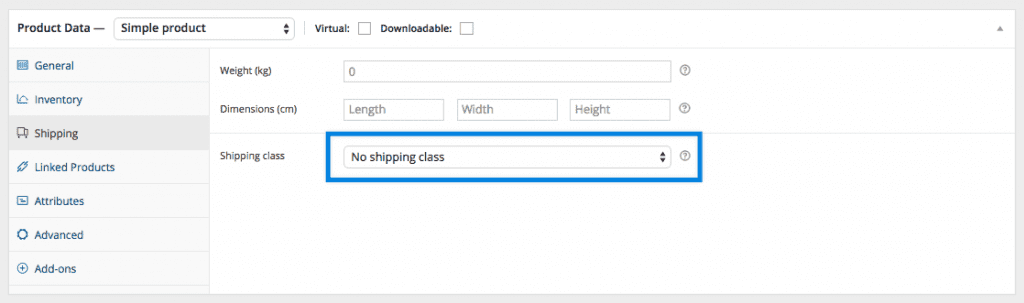
Simple Product – Shipping Class
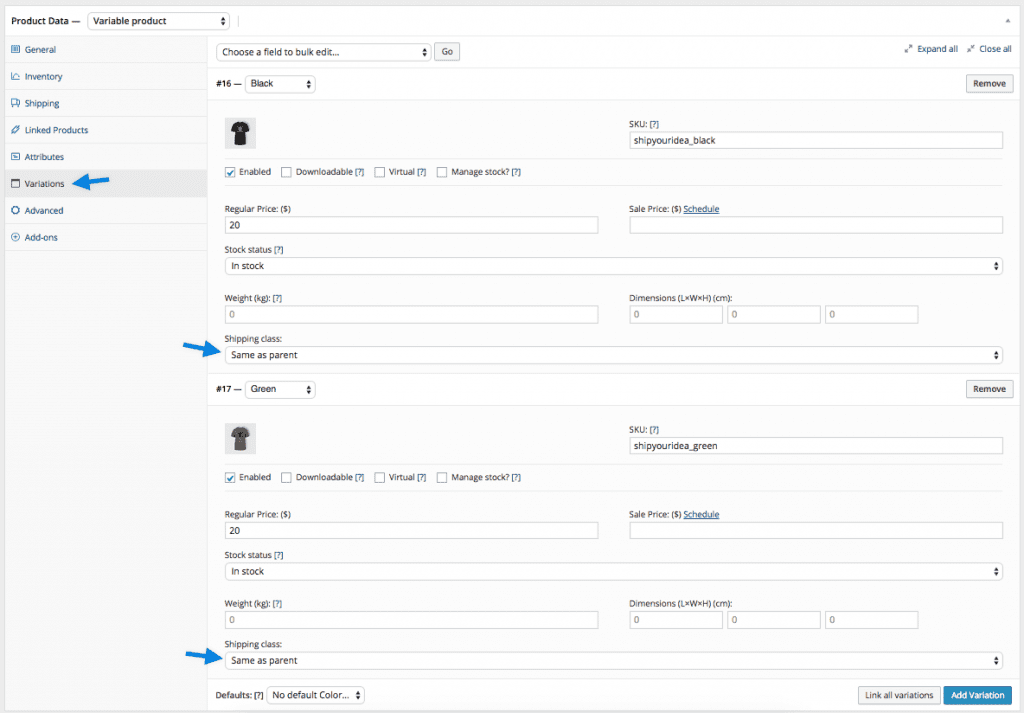
Variable Product – Shipping Classes
Each product can have one shipping class.
4/ Update the product to save changes.
Bulk-Edit Shipping Classes
To bulk-edit shipping classes:
- Go to: WooCommerce > Products.
- Select the products you want to edit by ticking boxes on the left-hand side.
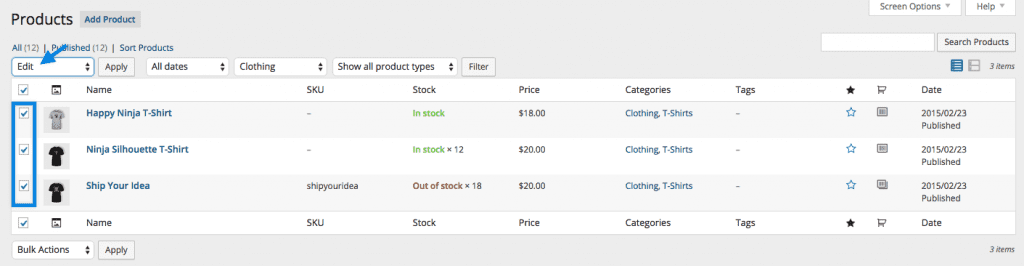
3.Select Edit from the Bulk Actions dropdown, then Apply. A new screen appears.
4.Select a shipping class from the dropdown.
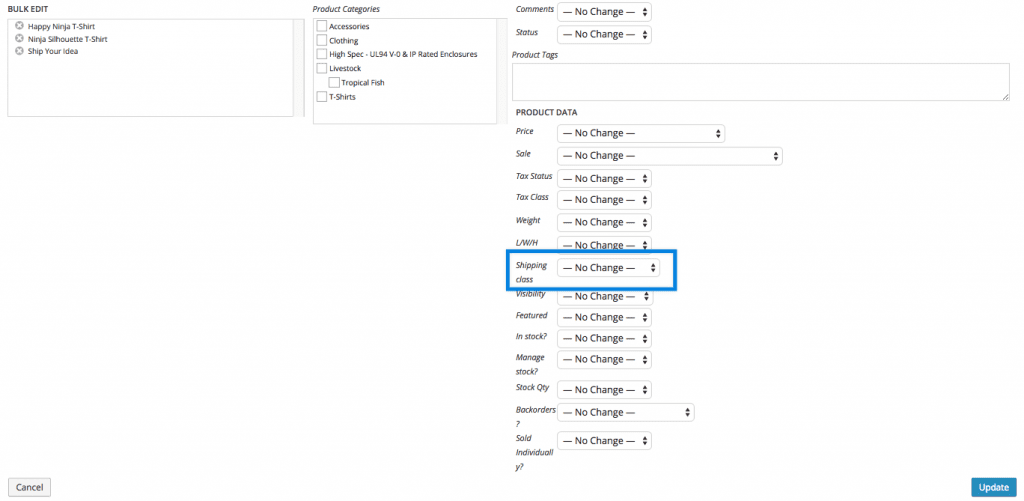
5.Update to save changes.
Questions
Have a question or need some assistance? Reach out to us anytime with the Contact Button at the top of this page.

