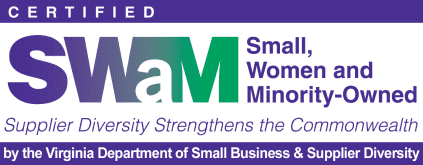The toolbar, previously known as admin bar, is an area that is usually visible to logged in WordPress users on top of the screen. This is a full-width horizontal bar containing shortcuts to different sections of WordPress administration screens, such as ‘Create New Post’, ‘Edit Profile’, ‘log out’, etc. It displays WordPress logo on the top left corner, and the user’s gravatar on the top right corner of the screen.

The toolbar is usually visible to all logged in users by default. However, the links in the toolbar will change accordingly based on user’s role and capabilities on the website. Users can also choose to hide the display of the toolbar on the front-end of the site by editing their Profile and unchecking the box next to Toolbar option.
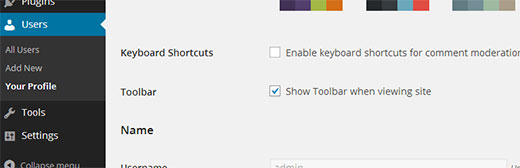
The WordPress toolbar can be extended by WordPress themes and plugins to add their own shortcuts to the toolbar. WordPress toolbar displays shortcuts dynamically. For example when a new custom post type is added to a WordPress site, it would automatically appear under the +New menu. Also when viewing a custom post type, or editing it, the toolbar will display links in the same context.
The WordPress Logo on the top left corner of the screen is a link to the about.php screen which usually takes user to the ‘Welcome to WordPress’ screen containing features and changes available in the installed version of the WordPress. Taking the mouse over to the WordPress logo on the toolbar will reveal a sub-menu of links to WordPress.org, WordPress support documentation and forums.
After the WordPress logo, the next item is usually a link with the website’s title as anchor text and a home icon before it. The target location of this link is set to the site’s front-end when it is viewed from an administration screen. When viewed from the front-end of a site this link shows a sub-menu with links to different sections for example Dashboard, Themes, Menus, etc.
The toolbar also shows a link to comments represented by a speech bubble icon. When there are comments awaiting approval, WordPress will display the number of comments pending approval.
Another feature of the toolbar is to display an Update icon when there is an update for WordPress, WordPress Themes or an installed Plugin is available.
This post was originally published in the wpbeginner glossary.